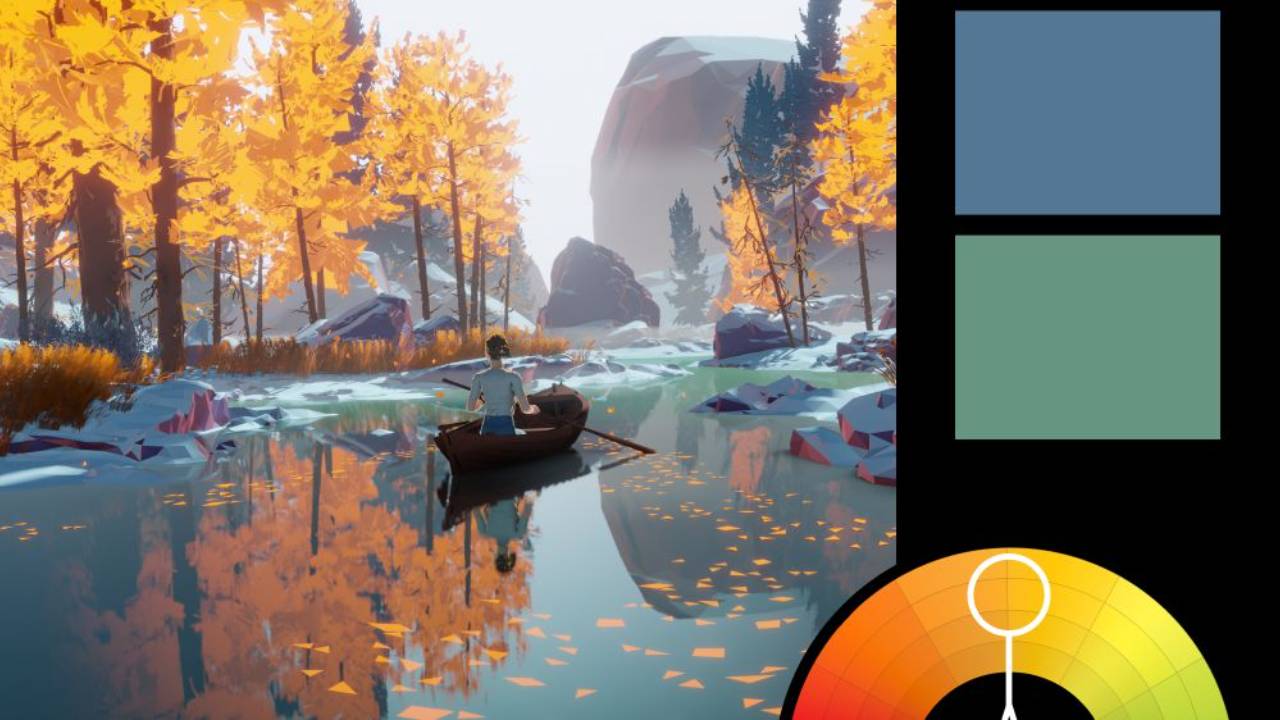Create Epic Stone Monuments in Photoshop with Adobe Firefly
In this tutorial, I’m going to show you how to recreate a stunning stone monument effect using Photoshop and Adobe Firefly. I’ll walk you through each step, from transforming text into weathered stone monuments to integrating them into a mountainous landscape. We’ll also add final touches like birds and a human figure to give the scene a realistic sense of scale.
If you want to follow along, I’ve included all the image assets in the download button below. Just keep in mind that since we’re using Adobe Firefly, your results might not look exactly like mine, but that’s part of the creative process!
We’ll start by creating a composition reference in Photoshop, roughing up the edges of the text, and using various filters to achieve that stone texture. Then, I’ll guide you through the process of generating the mountainous background in Adobe Firefly, tweaking settings to get just the right look. Finally, we’ll return to Photoshop to add some finishing touches, like birds and a person, to bring everything together.
Whether you’re a Photoshop pro or just getting started, this tutorial has something for everyone.
If you want to get my full set of silhouette brushes, go here. These are perfect for adding realistic elements to your composites, especially when AI-generated images need that extra touch of realism.
Thanks for watching, and if you enjoyed this tutorial, don’t forget to subscribe, leave a like, drop a comment, and share the video. See you next time!
You can download all the assets for this tutorial here:
Note: If you are not yet a member of Nucly, you can access the downloads here.